
Following on from yesterday’s post on printing I wanted to share my experiences about the challenges I faced configuring the Canon Pixma Pro9000 Mark II for network printing. The goal was to achieve the configuration in the sketch at the top of this post.
I had very naively thought that adding a printer to my netowrk would be simple. WRONG! There were in fact several issues to overcome, work around or solve. Hence this post.
I’m happy to say that I have networked this printer and can print to it from eiher a Windows box or my MacBook Pro over my wireless network.
Connectivity
The first big issue to solve was connectivity. The Canon Pixma Pro9000 Mark II only has a USB interface so cannot simply be plugged into a router. I knew this when I bought it so it was hardly going to be a showstopper. I did however mistakenly think that my new router had a USB port to share a printer on the network. It didn’t and that could have been a major disaster, albeit in the short term, requiring additional hardware to overcome it or to use an existing PC as a printer server. I really didn’t like the idea of running a separate PC just to act as a print server on the network so I elected to use my NAS, a ZyXEL NSA-220 Plus instead. It comes configured as a print server out of the box, has two USB ports on the front and provided the ideal solution.
Trouble is it didn’t quite work. No matter what I tried I simply couldn’t see or configure the MacBook Pro to use the printer. Both my Windows boxes could which was very reassuring, suggesting a driver issue with the MacBook Pro.
Windows Access to Network Printer
This was very easy to do, simply requiring the driver disk to be inserted and running through the installation procedure with the printer connected to the USB port. After installation the printer could be reconected to the NAS and the printer attached as a network device.
This worked like a charm for both XP and Vista and although I could now print over the network I did have to log into the NAS to do so. Perhaps not ideal but at least it will stop my children from using up all my paper and ink.
MacBook Pro Access to Network Printer
This was significantly harder to solve.
I had searched through lots of very unhelpful forums with answers like “this has already been answered you need a different driver” and several variations thereof. Great that someone had managed it. Shame they couldn’t be bothered to share the knowledge.
After several hours of gleaning tidbits of information in this fashion I found I needed to install a CUPS driver for the printer. Cool. Downloaded the most recent one from the Canon website, installed it and lo and behold it didn’t solve the problem 🙁
Several more hours of research and “this has already been answered posts” and I eventually hit on the right driver: mcpd-mac-pro9000ii-10_42_1-ea8_2.dmg*
- DISCLAIMER – This worked for me but I cannot vouch that this will be true for everyone nor that this driver is safe to use.
Once installed, add the printer as a Windows Printer, select the correct device and you should be good to go.
UPDATE – 15th April, 2013
I’m currently using version 10.57.2.0 of the printer driver, obtained from the Canon website. I’m afraid I’m unable to provide DMG files or offer individual support.
To install the printer on the MacBook Pro…
Step 1 – In the system preferences dialog, select “Print and Fax”
Step 2 – Below the printer list, select the “+” button to add a new printer
Step 3 – The “Add Printer” Dialog
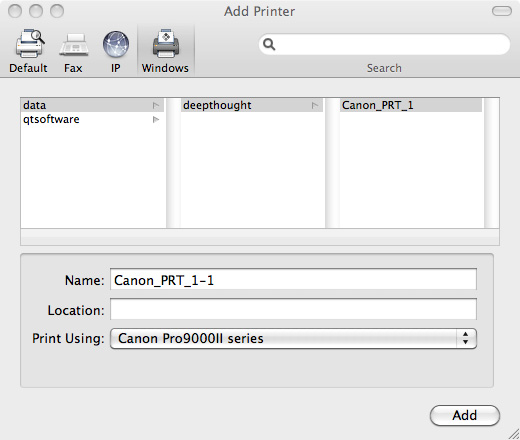
In this dialog you’ll need to choose the “Windows” printer button then navigate to the printer on your network. Once you’ve slected the printer select the driver in the “Print Using” dropdown list. The location field appears to just be descriptive. I only have one printer so felt I didn’t really need to worry about this.
Once the printer has been added you’ll see this dialog allowing you to view the print queue or print a test page through the Options and Supplies button.
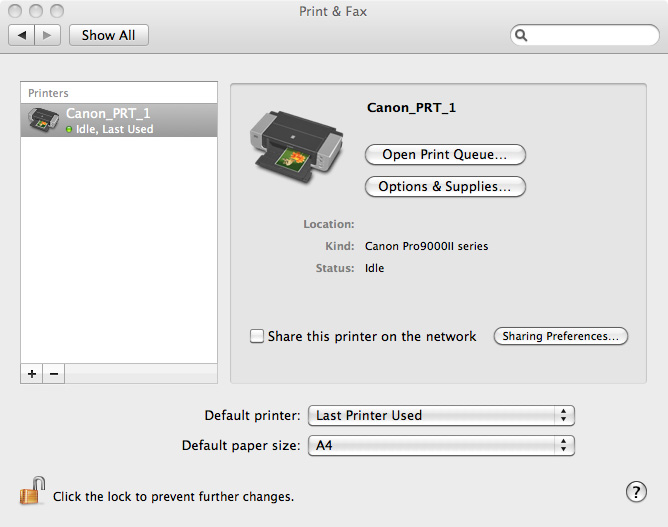
Step 4 – Print a test page. If it works, great. If it doesn’t more investigation and research is required.
Issues with network printing on the Canon Pixma Pro9000 Mark II…
There is still one small issue using this printer on the network. Neither my Windows boxes nor my MacBook Pro can read the ink levels. It works fine when attached to the PC/MacBook via a USB cable and I expect it’s a driver issue. Nevertheless it’s something I can live with. At least for the time being.
Summary
Whilst conceptually very simple (especially if you look at the schematic network printing diagram I’ve drawn, this was a little delicate to set-up correctly and get working. The biggest issue by far was obtaining the correct drivers to support networking the Canon Pixma Pro9000 Mark II as there is no inherent native networking support. It’s worth persevering though as it is possible and well worth the effort imho.
If you’re reading this to find out how to network your own printer, leave a comment and let me know how you got on, especially if you have a better solution 🙂
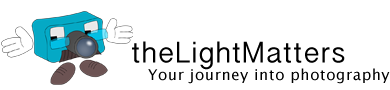

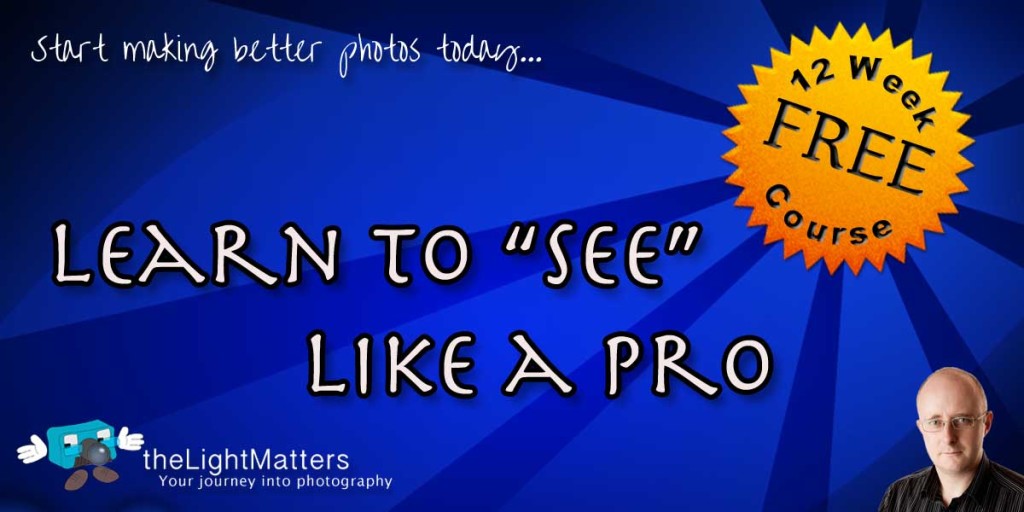
I also have an old laptop running an OpenSUSE build of Linux but getting that configured to use this printer my be a little more trouble. It would certainly take more time than I have available at the moment.
Best regards,
Gavin
[…] […]
Unfortunately this solution is no longer working for me. Last year I updated the software on my MacBook to OS/X 10.6.8 and ever since then have been unable to print over the network 🙁 Even after spending a *lot* of time chasing down the problem. I can print over the network to other printers so I believe it’s the Canon printer driver but can’t be certain.
If anyone can shed any light on this I’d be very grateful.
Best regards,
Gavin
Finally got this fixed by reverting back to the revious version of the printer driver. The one I’m using is mcpd-mac-pro9000ii-10_36_3-ea8_2 and I was fortunate enough to have a copy in my downloads folder. The latest one, v.10.51.2 doesn’t appear to work for my configuration.
NB, this is specific to the Mac, my PCs were all able to print without issue.
I’ve had several requests from people asking for support and whether I can send them the driver DMG file I’m using.
Unfortunately I’m not able to provide individual, technical support nor distribute driver files. They are available on the Canon website if you need them.
If you’re struggling to get things to work, I’d suggest the following:
o Check that you’ve enabled the print server
o Check that your print server is using a fixed IP address
o Verify that you can print using a Windows box
You could’ve saved yourself a lot of trouble and just bought an Airport Express and plugged the printer right into that. That’s what I did at home and it worked like a charm.
Possibly although I didn’t see the need to buy yet more hardware to fix a minor configuration issue with a driver.
Glad you found a solution that worked for you.
BR,
Gavin